How to Remove Background from Image
In today's digital world, photos have become indispensable. In order to expand and thrive in business, several industries rely on high-quality images. Photos can define a business in a variety of ways, from product advertising to marketing skills. They frequently become the most important tool for clients in deciding which businesses or items to support. This is why giving your images a personal touch is so vital. A free online background remover is a quick and easy solution to accomplish this.
How to Remove Background from Picture
Without a doubt, removing the background from photographs has numerous advantages. You can easily play with such a picture on other images. But how do you determine if an image's background removal is of professional quality?
Take a look at the image to see what I mean. If it appears real and clear, you've done a fantastic job. Make certain there are no defects or minor mistakes. They'll make the image look even worse if they don't.
And the majority of free background removal apps don't usually have a professional appearance. As a result, you should refrain from removing the background from photographs for free. However, I'll suggest a few free web tools for removing background from your images.
But, for now, let's pretend we're professionals and remove the backdrop from photographs without sacrificing quality. And that's how I came across Canva. It's a clever tool for creating professional-looking photos without having to be a pro.
Remove Background with canva
Digital marketing necessitates a steady stream of high-quality, useful material. And you can only do it if you work quickly and efficiently. Canva is a fantastic non-design designer's tool. It allows you to freely illustrate your vision.
It also allows you to remove the background with just a single click. That's how fast it goes. By removing the background, you may clip it into your branding materials and execute a variety of other creative tasks. To remove the backdrop from your photographs on Canva, follow these three simple steps:
1. Choose an image from Canva's library or upload your own.
2. Select 'Effects' from the toolbar's upper left corner.
3. Choose 'Background Remover,' and presto!
Should You Invest in Canva for Removing Background Only?
Your image's background has now been deleted. When working with your digital ventures, I always appreciate your speed. Why? It enables you to take your company to the next level before your competition does.
Canva Pro is only worth it if you do a lot of designing or background removal. This fantastic tool makes it simple and quick to generate graphic material. Canva allows you to succeed in the design profession even if you have limited graphic design skills.
You can also make a variety of graphic tools.
Canva makes the design process very simple. Start using Canva for free and then upgrade to $119.99 a year if you think it's worth it. And with that pricing, you also get .
75 million premium stock images, movies, and audio, 420K free templates updated daily, Uploading fonts, logos, and other graphics is possible. Social media scheduling and 100GB of cloud storage You can remove the background from your photographs as many times as you want.
Remove Background with remove.bg
Remove.bg is another program that roughly resembles the technology behind Removal.ai. It works well for producing transparent backgrounds for photographs, making them easier to modify for various purposes. Only 612 408 resolutions are available in the free version.
It also provides a risk-free trial of its service. Despite the fact that it uses AI technology, their subscription fees are greater than Removal.ai's. For example, the 40 image bundle costs $9.00, while the 75,000 image package costs $5,450, implying that background removal costs $0.14 to $.023 each image.
Remove Background with Inpixio.com
If you have images that you want to utilize in a product catalog, InPixio is a good tool to employ. It's a simple way to remove backgrounds from images so that they can be used again. While it appears to be simple to use, navigating through the tool can be challenging because you must focus on marking the sections that need to be deleted. The company's pricing is not published on the website, forcing individuals who are interested to contact them first. This is inconvenient because clients typically compare costs with other providers first.
Remove Background with Photoshop
Photoshop is, without a doubt, the most widely used image editing and design software on the planet. It's the industry standard for digital artists like you, along with Illustrator. Photoshop can be used for a variety of tasks.
Yes, you can use the software to remove the backdrop from your images. To do so, open your image in Photoshop and go to the left-bar menu and select the Quick Selection Tool. Using a Magic Wand Tool could also be beneficial.
The tools aid in the smoothing of your image as well as the snipping of a portion of it. To remove the backdrop from your image, use the 'Eraser Tool' in the Photoshop Toolbox. However, to complete the task well, you'll need a lot of practice.
Remove Background with Fotor
The Fotor background remover is uncomplicated and easy to use. Instead of a white background, a transparent one might be used. Using the photo editor, you can further experiment with how you want the photos to look. Your photographs can be embellished with stickers, effects, collages, and text layers.
The Fotor picture editor is available for free online, but premium capabilities require a subscription. You can opt to be invoiced annually for $39.99 or monthly for $3.33. A monthly billing option is also available for $8.99.
Remove Background with Kapwing
Instead of employing AI, Kapwing allows users to control the background removal process with their mouse or finger and the app's eraser tool. Although the program is simple to use, completing a single image would take a long time. This is not for folks who need to edit hundreds of images per day because it can take a long time to complete a single shot. It is free to use, but there is a file upload restriction of 250MB. For only $20 a month, you can get a 1GB file upload limit.
Remove Background with Removal.ai
Removal.ai is a cutting-edge Artificial Intelligence solution for removing backgrounds from photographs. Removal.ai is a well-established photo post-processing company with a staff of skilled photo editors and retouchers. If the AI output isn't up to the task, outstanding outputs are made manually by editors if the AI output isn't up to the task (but is constantly smart learning). Clients also benefit from a quick turnaround period, which can be as little as 24 hours.
A paid subscription is also available for higher resolution photographs, despite the fact that it is free. The fee ranges from $0.05 per image to $3,799 per month for 75,000 photographs. There are additional bundles designed specifically for small businesses, such as the $8.00 plan for 40 photographs each month or $0.20 per image. This is notably economical for photographers, developers, designers, individuals, and other businesses who deal with a few hundred to thousands of photographs per month. Those who wish to witness for themselves how amazing Removal.ai is can sign up for a free trial.
Summary
There are a variety of free and low-cost methods for removing background from photos. However, there isn't a better tool for doing seamless design work than Canva Pro. You also get access to a slew of other options on the tool.
For a blogger like myself, using professional software like Photoshop makes no sense. Why? It's because using it for extreme precision takes a long time. Canva, on the other hand, is far more user-friendly and intuitive than any other design program.






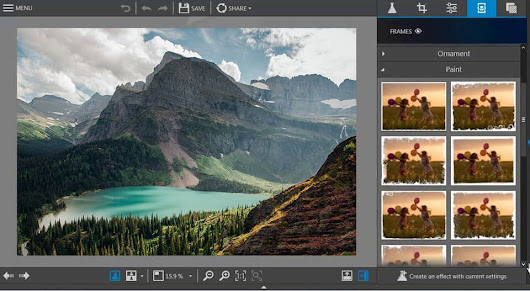








0 Comments